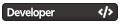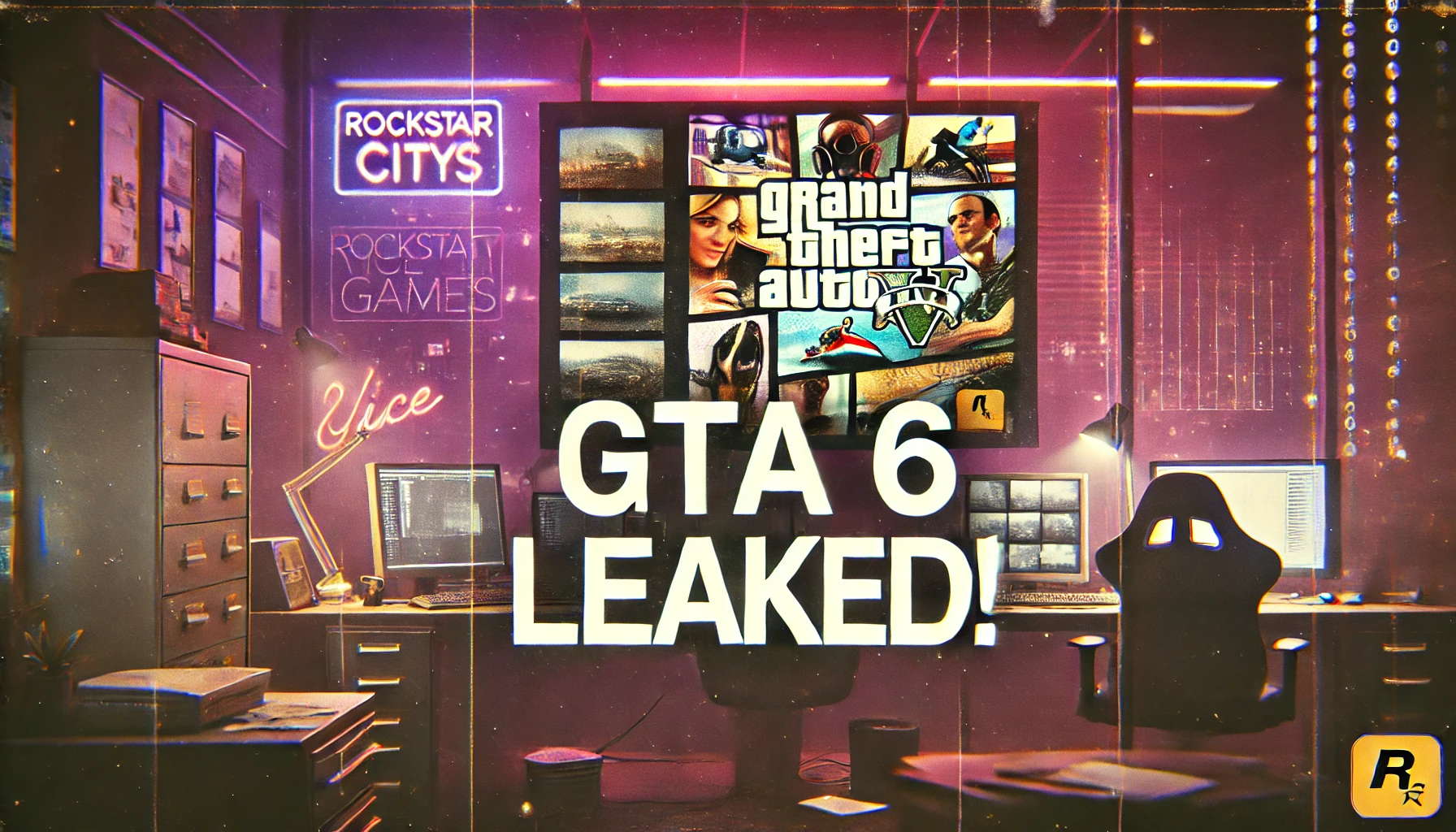To share your Discord profile or use the custom contact field, follow these steps:
- Open Discord (either the app or in your browser)
- Click the gear icon
next to your username at the bottom-left (this opens User Settings)
- In the left menu, scroll to Advanced
- Enable Developer Mode by switching it ON
- Go back to any chat or server
- Right-click your own username or avatar
- Click Copy User ID
Code: Select all
123456789012345678Code: Select all
https://discord.com/users/123456789012345678If you're updating your profile here, just paste your Discord ID in the field — we'll do the rest!